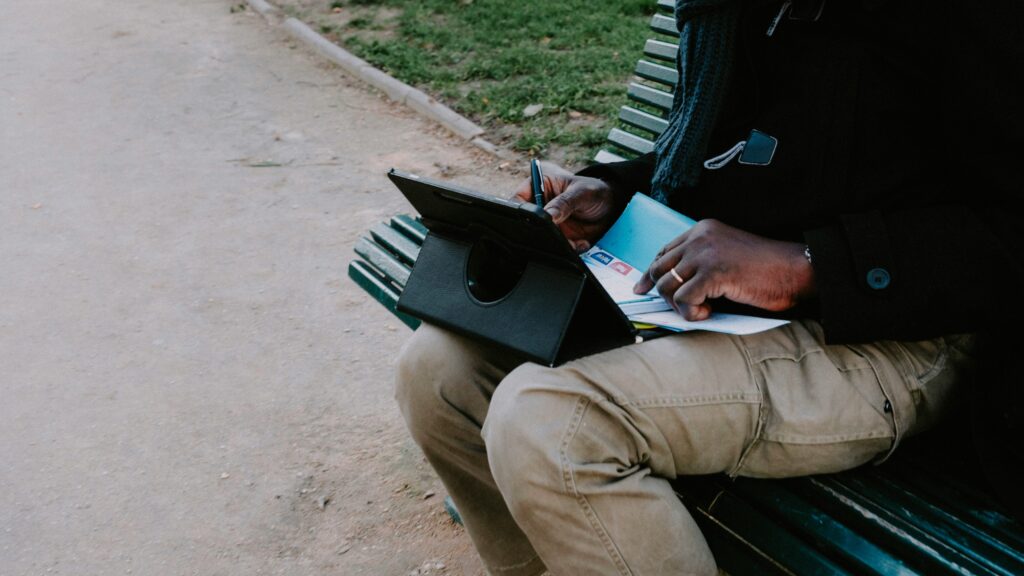Step #01
Create Your Account and Set Up Your Role
Start your journey by signing up at the Home Page. Choose if you’re a Freelancer (to offer services) or an Employer (to hire). Registration takes less than a minute, use your email or Google account. Verify your email to unlock all features. Add a simple profile with your name, skills (for freelancers), or company details (for employers), and upload a photo to build trust. This step helps us match you with the right opportunities.
- Set up your dashboard based on your role.
- Keep your profile honest, mention your location or Student status for local appeal.
- Tip: A complete profile attracts more attention.
Step #02
For Freelancers: Create and Publish Your Task
As a freelancer, create a "Task" (your service gig) to showcase your skills. Log in, go to your dashboard, and click "Create a Task." Pick a category (e.g., Graphic Design, Content Writing), add a clear title (e.g., "Fast Logo Design for Businesses"), and write a simple description about what you offer, your experience, delivery time, and price. Use our AI tool (click the AI button) to help refine your text, but add your personal touch don’t rely on it fully. Add tags (e.g., "Quick Delivery") and a sample image, then publish or save as a draft.
- Tasks appear in the marketplace for employers to see.
- Start with affordable rates to build reviews.
- Tip: Check your task preview before publishing.
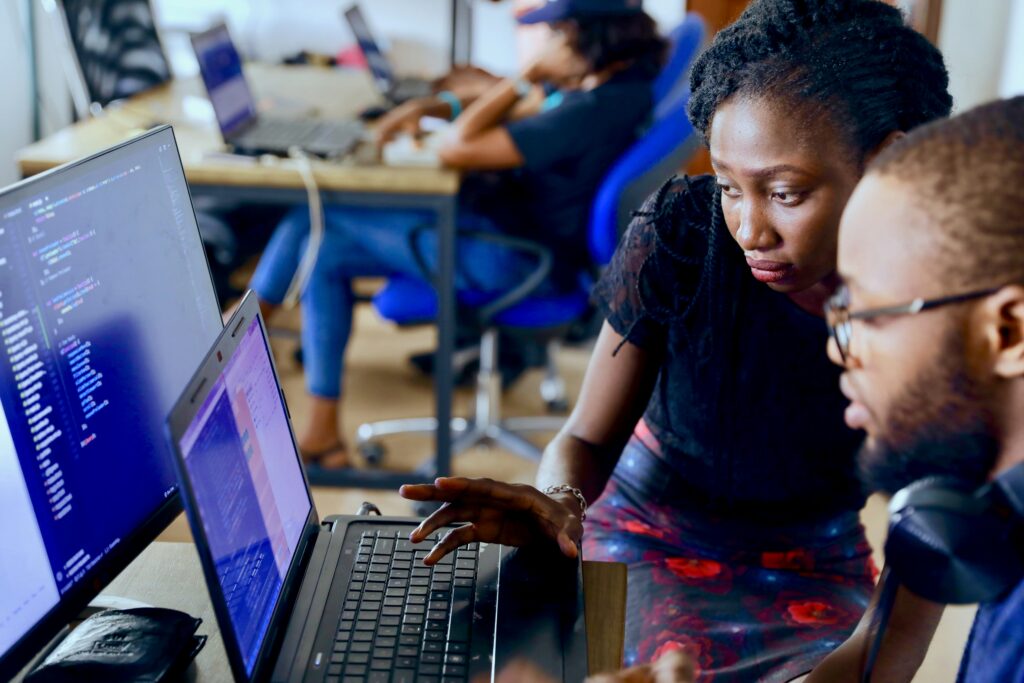

Step #03
For Employers: Post Your Project Needs
As an employer, create a "Project" to detail what you need. Log in, go to your dashboard, and click "Create a Project." Select a category (e.g., Web Development), add a title (e.g., "Build a Simple Website"), and write a clear description of the service required, budget range, and deadline. Use the AI tool to polish your description if needed, but make it specific. Add tags (e.g., "Urgent") and publish or save as draft. This helps freelancers understand your needs.
- Projects are visible to freelancers who can bid.
- Be detailed to get better proposals.
- Read more about project tips in our FAQ.
Step #04
Freelancers Apply and Employers Hire
Freelancers browse projects, submit bids with their rate (e.g., ₦10,000), timeline (e.g., 3 days), and a short proposal. Use AI to draft proposals but personalize them. Employers review bids in their dashboard, chat with freelancers via our secure messaging, and choose the best fit. For big projects, agree on milestones (e.g., 50% after planning). Once hired, the process moves to payment.
- Chat to clarify details before hiring.
- Milestones ensure fair progress tracking.
- Tip: Ask for samples if unsure.


Step #05
Secure Payment with Escrow System
We use a safe escrow system. Employers pay upfront or per milestone (e.g., 30% after the first draft), and Skills Near holds the money. Freelancers start work, and once the employer approves the completed task, the payment is released to the freelancer’s wallet balance in their dashboard. Withdraw earnings to your bank anytime (minimum may apply). For cash on delivery, funds are held until delivery is confirmed.
- Milestones break payments into stages (e.g., 40% after design, 60% after final).
- Employers, check work quality before approving.
- Tip: Communicate regularly to avoid delays.
Step #06
Complete the Job and Share Feedback
Freelancers deliver the task or project on time. Employers review the work in their dashboard, approve it to release payment, or raise a dispute if needed. After approval, leave feedback (e.g., “Great work, fast delivery”) to build trust. Repeat the process for more tasks or projects. Our dispute system helps if issues arise choose options like “Missed Deadline” or “Extra Work Requested.”
- Feedback helps others trust you.
- Disputes are resolved fairly with evidence.
- Tip: Save drafts of your work for records.


Step #07
Use AI to Simplify Your Work (Optional)
Our AI tool assists with writing descriptions, titles, or proposals. On task/project forms, click the AI button and enter a prompt (e.g., “Write a description for video editing”). It generates or refines text, but don’t depend on it fully edit to reflect your style. This saves time and makes your posts look professional.
- AI is a helper, not a replacement.
- Review AI output to avoid generic content.
- Tip: Use it for ideas, then customize.
Step #08
Stay Safe and Successful
- Be Clear: Write detailed descriptions to avoid confusion.
- Communicate: Use our real-time chat for updates never share personal details outside.
- Build Trust: Start with small tasks, add reviews, and grow.
- Security: Enable two-factor authentication and use escrow for payments.
- Help: Contact support@skillsnear.org or check our blog for tips.
Skills Near is built to be easy and friendly, so you can focus on earning or getting work done. Start today, explore your dashboard, and let us know if you need help!